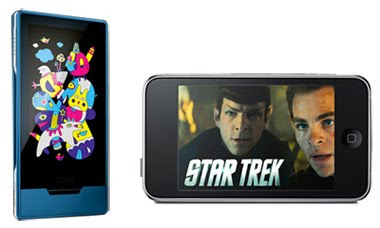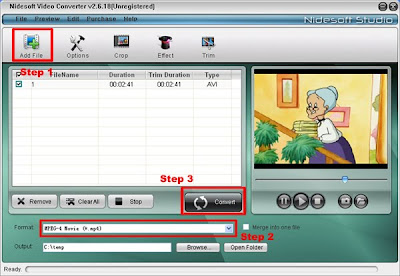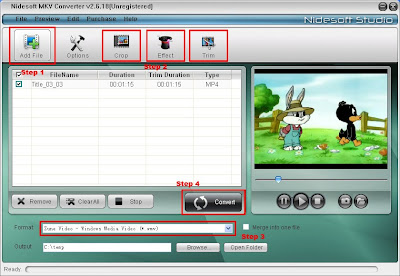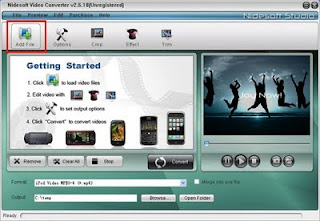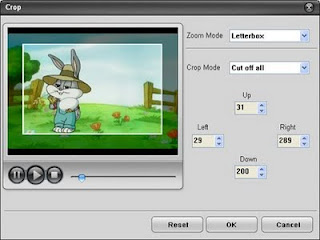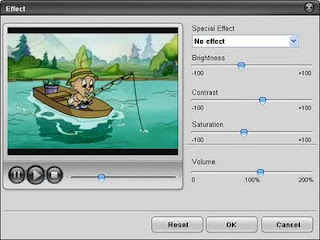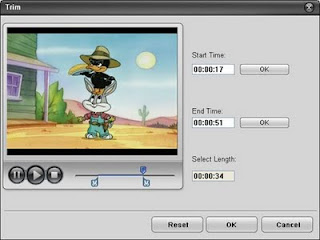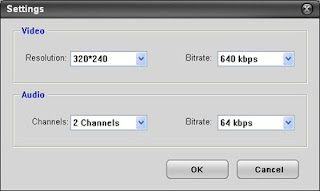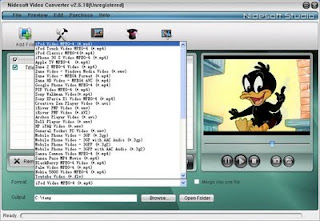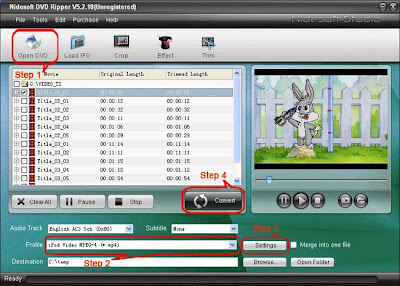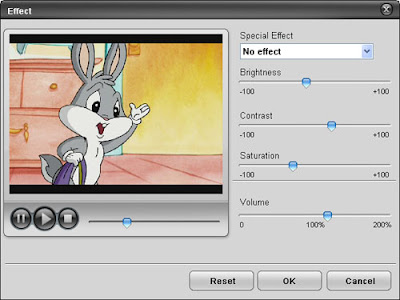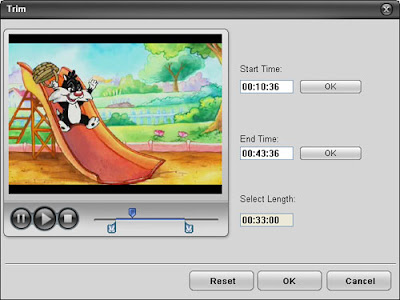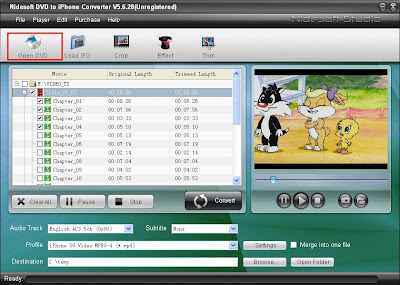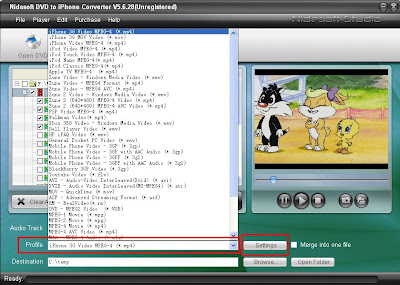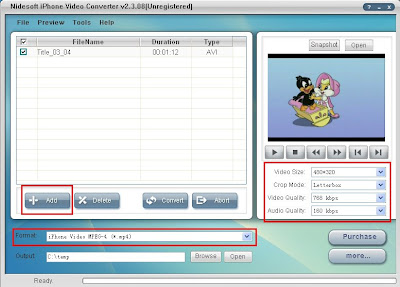Blackberry Strom2
Blackberry Strom2· 4.4 by 2.4 by 0.5 inches (HWD) and weight 5.6 ounces; Black; high resolution 480*360 screen displays over 65,000 colors
· 3.2 MP camera featuring auto-focus and auto-flash
· Battery life – CDMA: 11.2 days standby, 5.5 hours of talk time; GSM: 12.7 days standby, 5 hours of talk time; UMTS: 11.7 days standby, 6 hours of talk time
· Link to wireless networks or hotspots with Wi-Fi connectivity.
· On screen keyboard: Portrait SureType? and Multi-tap, QWERTY landscape and portrait
· Blackberry Media Player
· 256 MB Flash memory, 2GB eMMC
· Bluetooth v2.1+EDR; Mono/Stereo Headset, Handsfree, Phone Book Access Profile (PBAP), and Serial Port Profile Supported. Bluetooth Stereo Audio (A2DP/AVCRP), DUN
Blackberry Bold 9700
· 4.29 by 2.36 by 0.56 inches and weight 4.3 ounces (including battery); high resolution 480*360 screen that displays over 65,000 colors;
· 3.2 MP camera featuring auto-focus and auto-flash
· Battery life – CDMA: 11days standby, 5.5 hours of talk time; GSM: 12days standby, 5 hours of talk time; UMTS: 12days standby, 6hours talktime;
· Link to wireless networks and support Wi-Fi connectivity
· Full QWERTY
· Blackberry Media Player
· 256 MB Flash memory, 256 MB eMMC
· Bluetooth v2.1, Mono/Stereo Headset, Handsfree, Serial Port Profile, Bluetooth Stereo Audio (A2DP/AVCRP), Bluetooth SIM Access Profile Supported
That’s the simple information I have got about the two phones. In many other aspects, both have the same characteristics, for example, Device Security (Password protection, Screen lock, Sleep mode, Optional support for S/MIME), Wireless email, Organizer, Browser, and Notification etc.
For multimedia, Blackberry Phone is advanced media player for videos, music and pictures. Blackberry Strom2 supports video formats including MPEG4, H.263, H.264, WMV and audio formats including MP3, AAC, AAC+, WMA, WMA ProPlus, and so on. While Blackberry Bold 9700 supports video formats, such as, Divx 4, Divx 5/6, H.263, H.264, WMV3, MPEG4 and so on, and audio formats such as 3GP, MP3, WMA9,WMA9 Pro/WMA 10, MIDI, AMR-NB, and so on . Meanwhile, I find the Blackberry could not support all of video or audio files such as AVI file, FLV file and so on. So I search this problem on the Google and find powerful software to let me enjoy wonderful experience with Blackberry Phone – Nidesoft Blackberry Video Converter. It could convert video and audio files to your Blackberry movie and music format. The source files formats that could be converted by this Blackberry Video Converter include: MPEG, VOB, MP4, M4V, WMV, ASF, AVI, 3GP, FLV, YouTube, etc. Additionally, you could use this Blackberry Converter to convert MOD to Blackberry video. To free download it here and have a try: http://www.nidesoft.com/downloads/blackberry-video-converter.exe
and you may get more information about it here: http://www.nidesoft.com/blackberry-video-converter.html
After download and install this software, you may get video into your Blackberry this way:
Step 1: Click “Add File” button to import your videos from your computer.
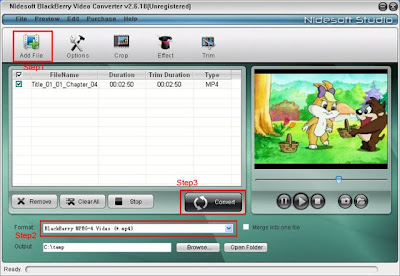 Step 2: Click the “format” drop-down list to select the Blackberry format
Step 2: Click the “format” drop-down list to select the Blackberry formatStep 3: Click the “convert” button and start the conversion.
Ok, after the conversion finished, you may get the movies and music for your Blackberry.
Another, I know Nidesoft DVD to Blackberry Converter is an excellent Blackberry Video tool which could convert DVD to Blackberry video and music. If you want to enjoy your DVD with Blackberry, you may try it! It is easy to see these two software is the best assistants for Blackberry
Now, the Blackberry Strom has lunched on the market and the Blackberry Bold 9700 will be published soon. Both have been given considerable thought on the market. Minor changes having a major impact, give them little bit more standing in comparison to his predecessor and his current competitors. Under in this area, the mobile phone technology develops quickly and the mobile phone competition is more and more severe. As a blackberry lover, I hope they can take the good sales performance