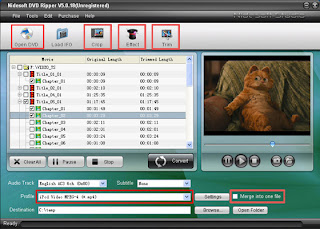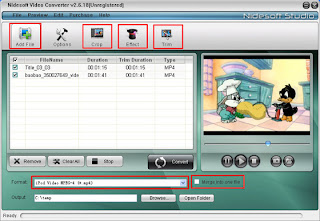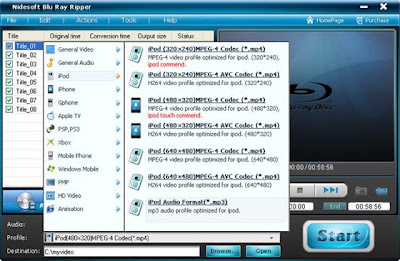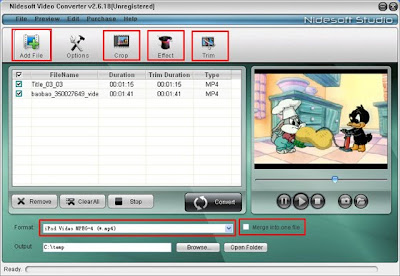Nokia has announced the first MeeGo-based smartphone - Nokia N9. It will be available in three colors—black, cyan, and magenta—with 16GB and 64GB storage. But Nokia has already stated that is has largely abandoned Meego in favor of Microsoft's Windows Phone operating system. Still, the N9 is shaping up to be a pretty impressive device, and boasts some interesting design choices. The most intriguing feature on the Nokia N9 is a gesture called swipe. There is no home key on the phone—when you're in an application, swiping from the edge of the display will pull up your home screen. There will be three different home screen views, designed to focus on apps, notifications, and switching between activities.
The Nokia N9 features a 3.9-incled AMOLED screen made from scratch-resistant curved glass. According to Nokia, the N9's polycarbonate body enables improved antenna performance, which may result in better reception, better voice quality, and fewer dropped calls.
The Nokia N9 allows you to easily share images and videos between devices by touching them together. There's an 8-megapixel autofocus camera with a wide-angle lens and HD-quality video capture. And it will also feature free turn-by-turn driving and walking navigation with voice guidance in Maps and a new dedicated Drive app.
iPhone 4S
Familiar and yet new, the iPhone 4S may not look different from the outside, but inside it’s a very different beast. With its fifth generation smartphone, Apple is keen to show that the devil is truly in the details: the iPhone 4S is wickedly fast, fiendishly well equipped and ruthlessly threatening to its mobile rivals. Can this really be your intelligent personal assistant, your multimedia hub and your window onto the cloud, all in one 9.3mm thick package? Check out the full SlashGear review after the cut.
Hardware: From the outside the iPhone 4S looks identical to the iPhone 4. Inside, it’s anything but. Apple has resisted the urge to change design for the sake of change, and stuck with the same 3.5-inch Retina Display, glass and aluminum casing, and minimalistic aesthetic as before. It’s a decision that frustrated some in the aftermath of the launch event, but makes sense if you consider the evolution of the iPhone. A bigger display would’ve made for a bigger device overall, and potentially alienated women, teens and anyone with smaller hands.
iOS 5: Apple’s newest version of iOS may be fresh to the iPhone 4S, but it’s also being pushed out to the iPhone 3GS, iPhone 4, iPod touch 3rd/4th-gen, iPad and iPad 2 this week. We’ve covered all the changes – and there are many – in our full iOS 5 Review.The most notable features are Siri, iCloud and the new Notifications Center, certainly the three likely to have the biggest impact on everyday iPhone 4S use.
With these two powerful smart phones, we can enjoy our HD movies, music, or clear pictures anytime and anywhere. But many people probably get confused with how to convert DVD movies or videos into your favorite smart phones. The most effective and easy way is to use some powerful and professional programs like: Nidesoft DVD Ripper and Nidesoft Video Converter.
Nidesoft DVD Ripper is an excellent software with powerful functions that can convert DVD files to almost all popular video and audio formats including MP4, MP3, AVI,WMV, 3GP, AVC, AAC,etc. And Nidesoft Video Converter can convert between almost all popular video and audio formats so that you can get movies and music from any format files with high quality and the super fast speed. It is really easy to use and only a few clicks were needed. You can free download the Nidesoft DVD Ripper from http://www.nidesoft.com/dvd-ripper.html. Now, the specific steps will be introduced about how to get and convert DVD movies and videos with these powerful programs.
How to get movies and music from DVD?
Step1: you may open the Nideosoft DVD Ripper and load DVD movies first.
a. Open the Nidesoft DVD Ripper you have just downloaded.
b. Insert the DVD disc into the DVD Drive
c. Click the Open DVD button, browse your computer, find the DVD folder of the movie and open it.

After add your movie, you can click any title or chapter to preview it in the preview window on the right. Then you can choose any titles or chapters you want to convert by click the check boxes before them. In this way, you can choose to convert DVD with the entire movie or just convert one or several chapters.
Step 2: Nidesoft DVD Ripper has powerful functions that enable you edit your video during conversion. You may use the functions below to make your perfect video.
Merge: A regular DVD movie has several chapters, you can convert several chapters into one by click the blank box before merge into one file. Click the check box before any chapter you want and merge them into one file.
Crop: you can cut off the black edges of the DVD movie to watch in full screen by click the crop button. A window will be opened and you can customize the size of screen by your will.
Effect: Click the Effect button you can set special effect including gray effect and negative effect.
You can also set the brightness, contrast, saturation and volume.
Trim: as you have selected the clips to convert, you can trim any segment of the clips by clicking the trim button. You can move the slide below the screen or set the start time and end time to trim any segment.
Step 3: you may customize the output video with its full functions.
Audio Track: Select an audio track from the available audio tracks of your DVD movie.
Subtitle: Common DVD movies have several subtitles such as English, Chinese, French, etc. You can choose one language you prefer or select “None” to delete subtitle.
Profile: Click the button and show the list of profiles, you can select the profiles you want. For example, if you want to convert your DVD movies to your iPod video player, click the “iPod video MPEG-4 (*.mp4)”.
Step 4: now you can start your conversion.
After the settings finished, you can just click the Convert button to start the conversion. You can view the conversion speed at the bottom. The conversion will be completed in few minutes.
How to convert video or audio files to some formats which your player supports
For example, you have downloaded a file from YouTube is in “flv” format and you may follow the way below to convert the flv files or other video files in your computer into your portable player.
Step 1: open the Nidesoft Video Converter and load files.
a. Open the Nidesoft DVD Ripper you have just downloaded.
b. click "add Files" button and import the videos from your computer. Nidesoft video converter supports batch conversion so you can import multiple files at one time.
 c. EDIT the video with the function button: Crop, Effect, Trim, Options
c. EDIT the video with the function button: Crop, Effect, Trim, Options(1) Crop: Remove the undesired area or just convert part of the video area from your video file by dragging the frame around the video or setting the crop values: Top, Button, Left and Right.
(2) Effect: You can select gray effect or Negative effect from Special Effect or tune the Brightness, Contrast, Saturation and Volume to get special effect movie.
(3) Trim: To get your favorite segment by setting the “Start Time” and “End Time” or dragging the Start Time slider to set the start time and dragging the End Time slider to set the finish time.
(4)Options: Set video Resolution, video Bitrate, Audio Channels, and Audio Bitrate.
Note: You could click the white box besides "Merge into one file" to merge your selected titles into one video before starting the conversion.
Step2: Select the out file format
Click the “format” drop-down list to select the output format. If you don’t know what formats your device supports, you can just select the format according to the device name.
Step3: Click the "Convert" button and start the conversion. Please wait a few minutes before the conversion succeeds!
Ok, now you have got music from videos and next what you need to do is enjoying it. If you have any questions, please visit Nidesoft Studio website: http://www.nidesoft.com to get more information.