Part 1: what formats does iPhone 3G S support?
Audio formats supported: AAC, Protected AAC, MP3, MP3 VBR, Audible (formats 2, 3, and 4), Apple Lossless, AIFF, and WAV
Video formats supported: H.264 video, up to 1.5 Mbps, 640 by 480 pixels, 30 frames per second, Low-Complexity version of the H.264 Baseline Profile with AAC-LC audio up to 160 Kbps, 48kHz, stereo audio in .m4v, .mp4, and .mov file formats;
H.264 video, up to 2.5 Mbps, 640 by 480 pixels, 30 frames per second, Baseline Profile up to Level 3.0 with AAC-LC audio up to 160 Kbps, 48kHz, stereo audio in .m4v, .mp4, and .mov file formats;
MPEG-4 video, up to 2.5 Mbps, 640 by 480 pixels, 30 frames per second, Simple Profile with AAC-LC audio up to 160 Kbps, 48kHz, stereo audio in .m4v, .mp4, and .mov file formats.
Part 2: How to convert DVD to iPhone 3G S?
Go to Nidesoft DVD to iPhone converter official website
Download and install Nidesoft DVD to iPhone converter
Step 1: load DVD movies.
A. Insert the DVD disc into the DVD Drive.
B. Click the Open DVD button, browse your computer, find the DVD folder of the movie and open it. After add your movie, you can click any title or chapter to preview it in the preview window on the right. Then you can choose any titles or chapters you want to convert by click the check boxes before them. In this way, you can choose to convert DVD with the entire movie or just convert one or several chapters.
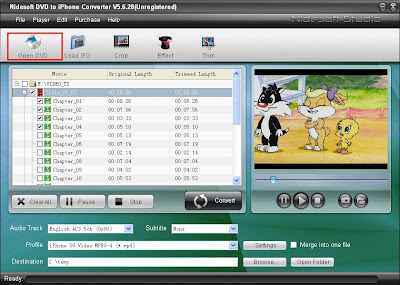
Step 2: you may customize the output videos according to the above information.
Profile: click the button and show the list of profiles, you may view the profile for all the apple products, choose one for your iPhone 3G S. Here you may choose "iPhone 3G Video MPEG-4 (*.mp4)"
Settings: Click setting button, you may set the video resolution and bitrate, audio channels and bitrate. In this way, you may customize high quality of your output files.
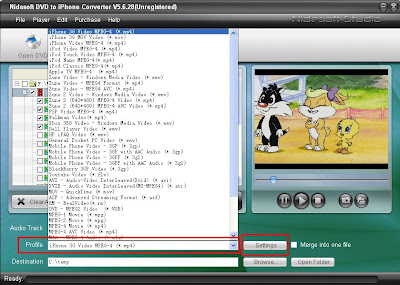
Step 3: start the conversion
After set your videos, you may click the Convert button and soon you will get your perfect videos for your new iPhone player, just enjoy it.
Part 3: How to convert flv, avi, wmv, 3gp and other video files into the new iPhone?
Go to the Nidesoft iPhone video converter official website
download and install Nidesoft iPhone video converter
Step 1: Launch the program and Click "Add" button to load source video files to be converted.
Step 2: make settings: click “format” drop list to select “iPhone Video MPEG-4 (*.mp4)” as output video format. Set your video size and quality under the preview window.
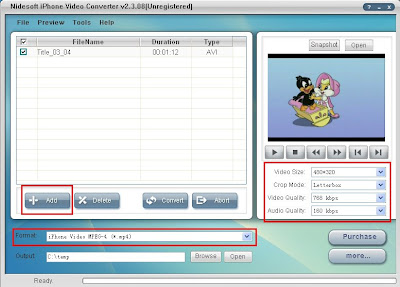
Step 3: Click "Convert" button to start to convert video format.
good guide!
回复删除