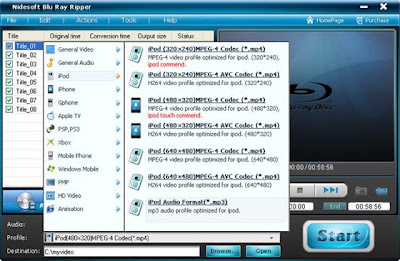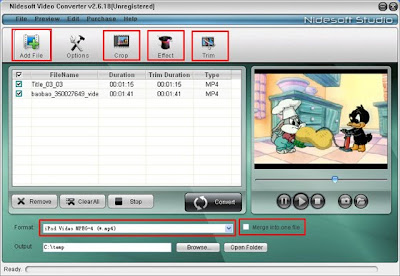With the development of technology, several of media portable players emerged and have enriched our daily life greatly. We enjoy our favorite movies and music with all kinds of portable players such as iPod, iPhone, Zune, PSP, mobile phone and so on. Now, several of the most popular
iPhone-In many ways, the 3GS is a mirror image of the iPhone 3G; externally there's no difference. It's inside where all the changes have happened, with Apple issuing a beefed-up CPU, new internal compass, larger capacities for storage, and improved optics for its camera. More to the point, the release of the 3GS coincides with the launch of iPhone OS 3.0, a major jump from previous versions of the system software featuring highly sought after features like cut, copy, and paste, stereo Bluetooth, MMS, tethering, video recording, landscape keyboard options for more applications, and an iPhone version of Spotlight. It's important to remember that real-world use will be a better judge of the iPhone 3GS' endurance. The large color display, frequently switching between different applications, and heavy 3G or GPS use will drain the battery faster than just making a call. As it's difficult to develop an accurate benchmark for testing battery life while multitasking, your experience will vary widely depending on how you use your iPhone 3GS. There are quite a few things you can do to maximize battery life, but we recommend using Wi-Fi over 3G whenever possible, limiting GPS use, and dimming your display's brightness. The 3Gs is the first iPhone to show the percentage of battery charge on the Home screen.
Moto Milestone 2- Like its previous incarnations, the Milestone 2 is a bit of a handful at 116x61x14mm and 169g. The front is dominated by the 3.7-inch, 480x854 pixel capacitive touchscreen which has a sliver of touch sensitive buttons beneath it in standard Android style: menu, home, back and search. Around the sides are volume rocker, shutter button and uncovered mini USB power/sync port. On top there's a 3.5mm headphone jack and a power/screen lock button. It's running the very latest 2.2 version of Android, which adds a few style and functionality tweaks including the ability to turn the handset into a portable Wi-Fi hotspot for use with up to five other devices (included here, but it kills the battery). There are seven home screens on the Milestone 2 version, each of which can be populated with widgets and shortcuts in the usual Android way. There's also a neat little bar at the bottom of the screen which displays a series of dots to show you which screen you're on. We were impressed by Motoblur when it first appeared on the DEXT, with its ability to pull together all our Facebook, Twitter and email alerts into a single stream and hold them in the cloud so they could be accessed anywhere. But we were perplexed when it was unaccountably left off the original Milestone, for reasons best known to Motorola.
It is really wonderful that we can enjoy our movies and music with smart portable players anytime and anywhere. But you may also get confused with the problem: how to get movies and music into your favorite portable players?
Now I will introduce you an all in one solution. Only one program will help you solve all your questions, that is Nidesoft DVD Ripper Suite. This program consists of two wonderful software: Nidesoft DVD Ripper and Nidesoft Video Converter. Nidesoft DVD Ripper is an excellent software with powerful functions that can convert DVD files to almost all popular video and audio formats including MP4, MP3, AVI,WMV, 3GP, AVC, AAC,etc. Nidesoft Video Converter can convert between almost all popular video and audio formats so that you can get movies and music from any format files. The quality is high and the speed is super fast. Also it is easy to use, only a few clicks were needed.
You can free download the Nidesoft DVD Ripper and Video Converter from this link:
http://www.nidesoft.com/dvd-ripper.html
Then I will introduce you how to get movies and music from DVD and other video files with this powerful program.
How to get movies and music from DVD?
Step 1: you may open the Nidesoft DVD Ripper and load DVD movies first.
a.Open the Nidesoft DVD Ripper Suite you have just downloaded, click “DVD Ripper”, then you may get the software Nidesoft DVD Ripper.
b.Insert the DVD disc into the DVD Drive
c.Click the Open DVD button, browse your computer, find the DVD folder of the movie and open it.
After add your movie, you can click any title or chapter to preview it in the preview window on the right. Then you can choose any titles or chapters you want to convert by click the check boxes before them. In this way, you can choose to convert DVD with the entire movie or just convert one or several chapters.
Step 2:Nidesoft DVD Ripper has powerful functions that enable you edit your video during conversion. You may use the functions below to make your perfect video.
Merge:A regular DVD movie has several chapters, you can convert several chapters into one by click the blank box before merge into one file. Click the check box before any chapter you want and merge them into one file.
Crop:you can cut off the black edges of the DVD movie to watch in full screen by click the crop button. A window will be opened and you can customize the size of screen by your will.
Effect:Click the Effect button you can set special effect including gray effect and negative effect.
You can also set the brightness, contrast, saturation and volume.
Trim:as you have selected the clips to convert, you can trim any segment of the clips by clicking the trim button. You can move the slide below the screen or set the start time and end time to trim any segment.
Step 3: you may customize the output video with its full functions.
Audio Track: Select an audio track from the available audio tracks of your DVD movie.
Subtitle:Common DVD movies have several subtitles such as English, Chinese, French, etc. You can choose one language you prefer or select “None” to delete subtitle.
Profile: Click the button and show the list of profiles, you can select the profiles you want. For example, if you want to convert your DVD movies to your iPod video player, click the “iPod video MPEG-4 (*.mp4)”.
Note: If you don’t know which format to convert, you may choose the profile according to your portable player. For example, if your portable player is PSP, choose the profile “PSP Video MPEG-4 (*mp4)”
Step 4: now you can start your conversion.
After the settings finished, you can just click the convert button to start the conversion. You can view the conversion speed at the bottom. The conversion will be completed in few minutes.
How to convert video or audio files to some formats which your player supports?
You can free download the Nidesoft Video Converter from this link:
http://www.nidesoft.com/video-converter.html
For example, you have downloaded a file from YouTube is in “flv” format and you may follow the way below to convert the flv files or other video files in your computer into your portable player.
Step 1:open the Nidesoft Video Converter and load files.
a. Open the Nidesoft DVD Ripper Suite you have just downloaded, click “Video Converter”, you may get the software Nidesoft Video Converter.
b. click "add Files" button and import the videos from your computer. Nidesoft video converter supports batch conversion so you can import multiple files at one time.
c. EDIT the video with the function button:
Crop, Effect, Trim, Options
(1) Crop: Remove the undesired area or just convert part of the video area from your video file by dragging the frame around the video or setting the crop values: Top, Button, Left and Right.
(2) Effect: You can select gray effect or Negative effect from Special Effect or tune the Brightness, Contrast, Saturation and Volume to get special effect movie.
(3) Trim:To get your favorite segment by setting the “Start Time” and “End Time” or dragging the Start Time slider to set the start time and dragging the End Time slider to set the finish time.
(4)Options:
Set video Resolution, video Bitrate, Audio Channels, and Audio Bitrate to customize the output video's quality.
Note: You could click the white box besides "Merge into one file" to merge your selected titles into one video before starting the conversion.
d. Select the out file format
Click the “format” drop-down list to select the output format. If you don’t know what formats your device supports, you can just select the format according to the device name.
e. Click the "Convert" button and start the conversion. Please wait a few minutes before the conversion succeeds!
Ok, now you have got music from videos and next what you need to do is enjoying it. At last, we strongly recommend to to try Nidesoft Blu Ray Ripper, which could convert Blu-Ray disc to many video and audio formats. And, if you have any questions, please visit Nidesoft Studio homepage to get more details information of the products.